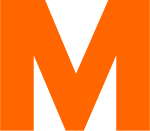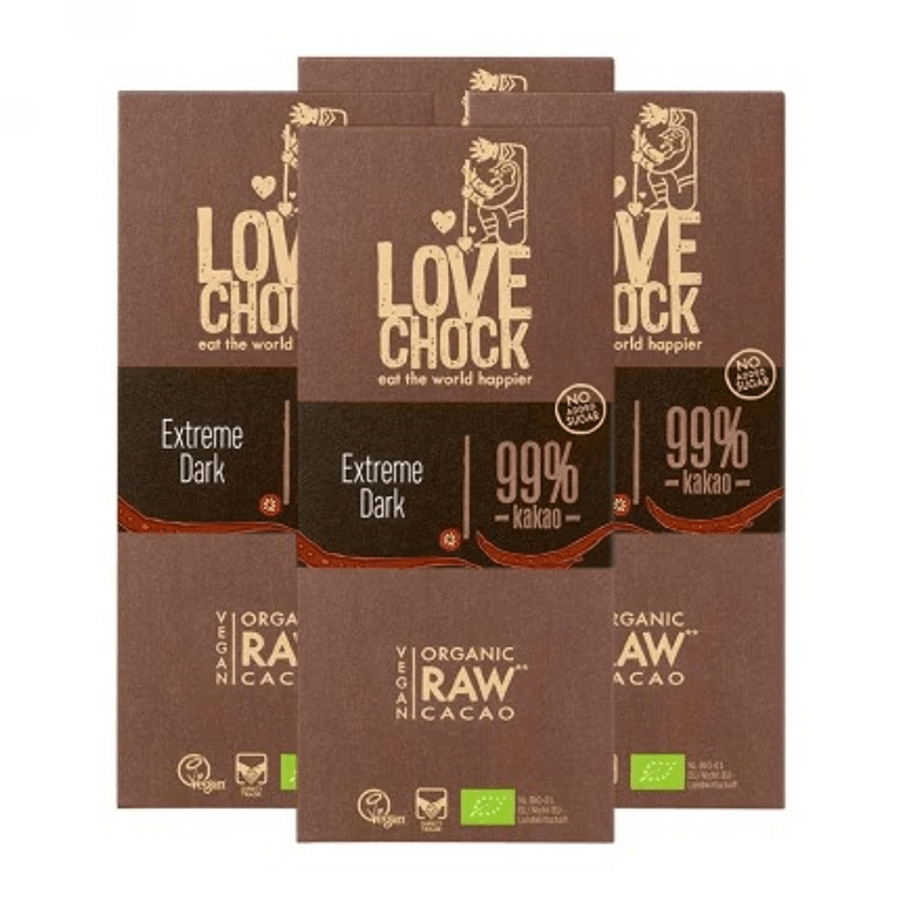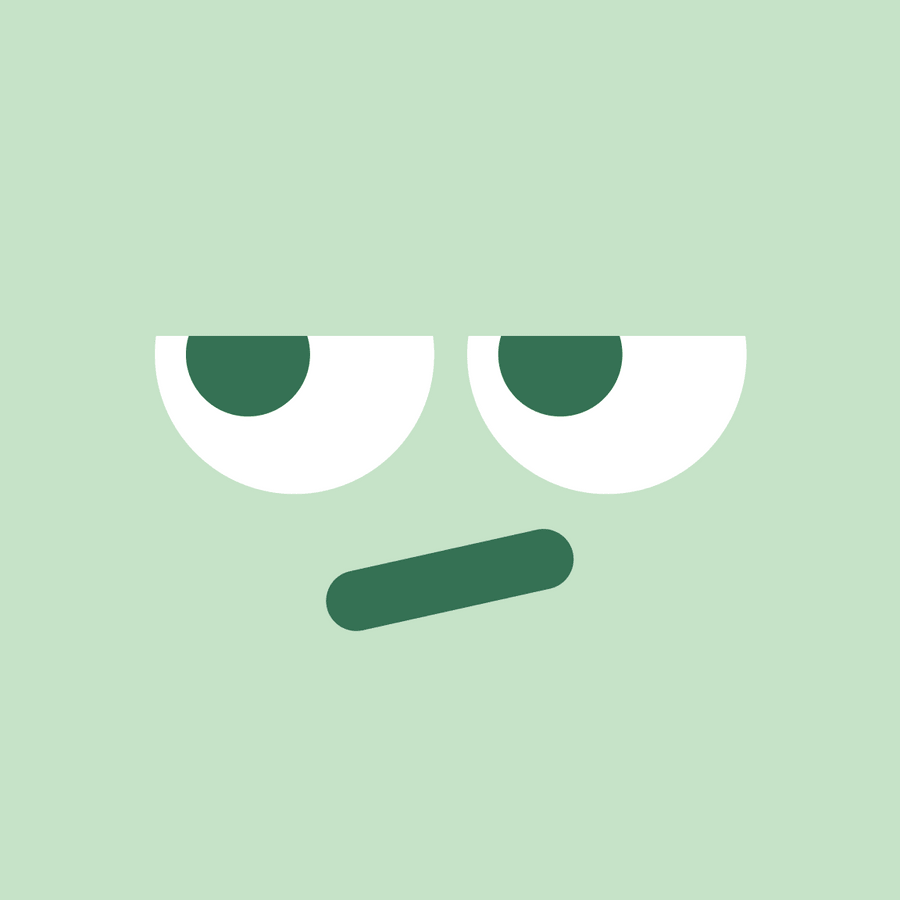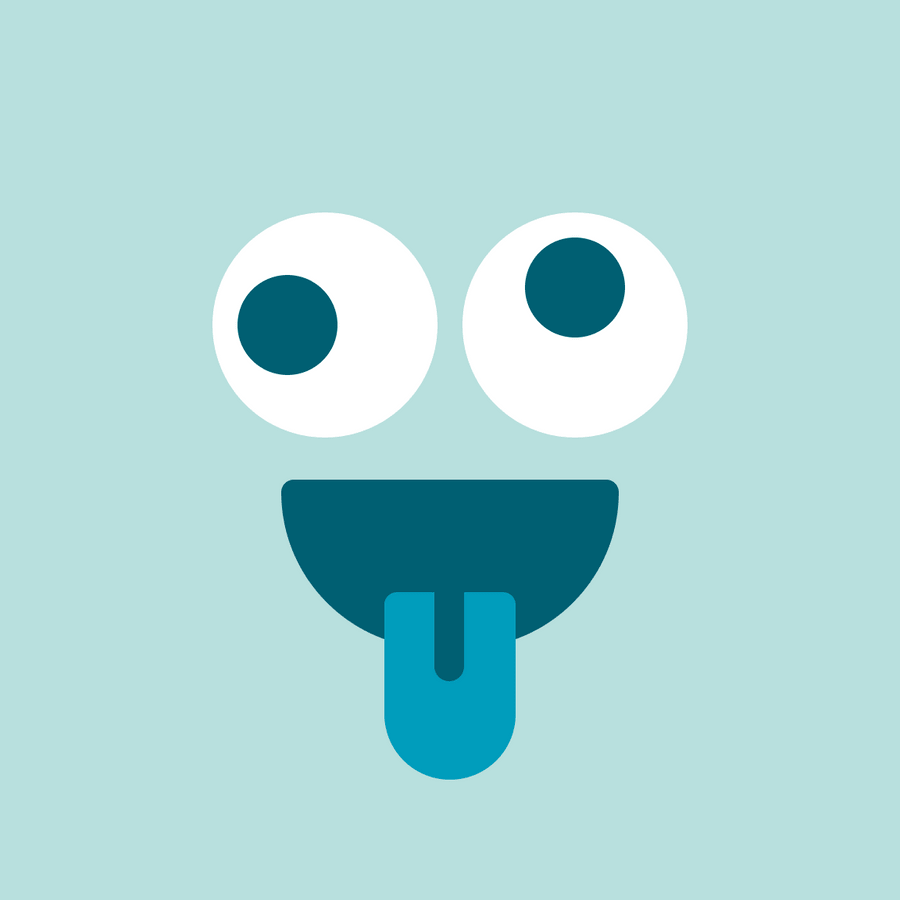Migipedia.ch is now also available as an app. But not in the Apple and Android app stores, but as a progressive web app, or PWA for short. A PWA is a website that has the characteristics of an app and can be installed on smartphones and computers. With just one click, you can access Migipedia and experience the website almost exactly like an app. And now some of you may be wondering why we are offering Migipedia as a PWA? For one thing, there has been a discussion here in the forum from time to time as to why Migipedia is not also available as an app. On the other hand, Migipedia has been available in its current form since the beginning of 2021. And we have repeatedly asked ourselves what would happen if Migipedia were an app. The current design is very reminiscent of an app, as is the way you can navigate the website. With a few optimizations, we have now developed Migipedia into a progressive web app. You can find out how to install the app and what advantages it offers you in the next few lines.How to install Migipedia on your iPhoneFirst of all, open the Migipedia home page. Next, click on the square element with an arrow pointing upwards on the iPhone's control bar. A window will slide up from below. Scroll down a little until you see "Go to home screen". Click on it and then on "Add". Migipedia will then be installed as a PWA on your iPhone home screen in the background. Click on the Migipedia icon and the app will start.How to install Migipedia on your Android phoneFirst of all, Android users have an advantage when it comes to PWA because Android allows more functionalities than Apple. To install the app, return to the Migipedia homepage and, if you are using Chrome on your phone, click on the three dots at the top of the browser bar. A window will open. You may have to scroll down a little until you see "Add to home screen". Click and the app will be installed on your phone. Or even easier: Install the PWA using the banner that appears. I would like to briefly mention another advantage of the app on Android: If you click on the Migipedia icon a little longer after installation, a so-called secondary menu opens. This allows you to directly access the "Rate", "Test", "Browse" and "Activities" pages.How to install Migipedia on your computerA PWA also works on a computer. I will also explain the installation here using the Chrome browser as an example. Open the Migipedia homepage in the Chrome browser. Once the page has loaded, the message "Install" appears in the top right-hand corner of the browser line after a short wait. Click and Migipedia will appear on your desktop or under Programs. Now you can open the app and if you pin it to the bottom of the control bar, you can also use the right mouse button to directly access the "Rate", "Test", "Browse" and "Activities" pages. If you open the Migipedia app on a computer, you will notice that the page looks slightly different than in the browser - more like an app on a large screen. Now you know how to access the Migipedia app. I hope that the installation will be a piece of cake for you with my descriptions. Whether you use Migipedia as a PWA or as a normal website is up to you. It's not about one or the other, but about giving you more options. With Migipedia as a progressive web app, you now have even faster access to the various Migros community topics. Depending on how the Migipedia app is received and used, we will develop functions specifically for the app. We are curious to see how many of you will use Migipedia as a PWA and how you experience the app. Kind regards Philipp